eSafeID device
-
Activate new eSafeID device
If you have received a new eSafeID device, you need to activate it before use:
- Activate your eSafeID.
- Enter User ID and password and click 'Continue'
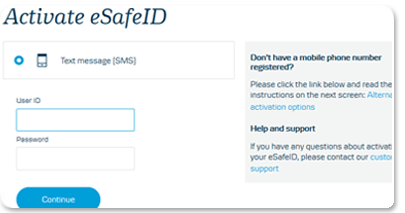
- Press 'Send' and you will receive an activation code via SMS.
If your phone number is not registered, you must choose another activation method. See help info on the screen. - Follow the instructions on the page. Click ‘Continue to Log on’, and you are ready to log on to Business eBanking/District.
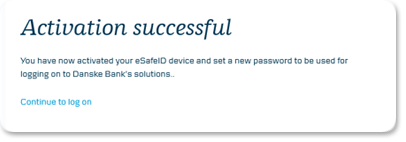
Note. If the activation code from SMS is typed in incorrectly it will be blocked after 5 attempts
-
Use of the eSafeID device
There are two steps in logging on to Business eBanking. First enter your user ID and password, and then type a security code from your eSafeID device.
You can check that you are using the right device - see the serial number on the back of the device.- Compare the serial number with the number shown on the screen.
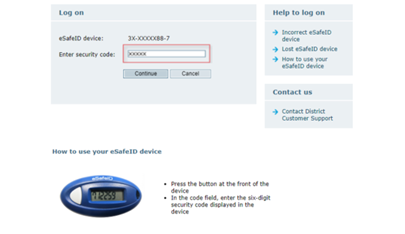
- To generate a security code, press the button on the front of the device.

- Enter the six-digit security code displayed on the device.
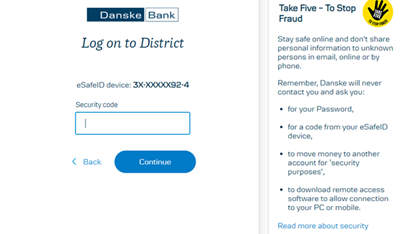
- Click 'Continue'.
- Compare the serial number with the number shown on the screen.
-
Ordering a new eSafeID device
If you lose your eSafeID devise, suspect that someone else is using it or it is broken, you must block it immediately by contacting Customer Support. You will be asked to provide your User ID. Please note that we will never ask you for your password.
You can order a new eSafeID device in the following ways as soon as the previous device has been blocked:- Contact the administrator in your business, who can order an eSafeID device under 'Administration' in District.
- Contact Customer Support.
-
Lost eSafeID device
If you lose your eSafeID device or suspect that someone else is using it, you must block it immediately.
You can block your eSafeID devicein the following way:- Call Customer Support
- Call Customer Support
-
Incorrect eSafeID device
If there is an error related to your eSafeID device, please consider the following:
- Does the serial number on the back of your eSafeID device match the number you see on the screen.
- Is it your own eSafeID device?
- Do you have more than one eSafeID device?
- Do you have more than one user ID for Business eBanking/District?
- Have you received a new eSafeID device recently?
If another user on your agreement has access to the 'User Administration' module in Business eBanking/District, the user can see the user ID associated with your eSafeID device.

